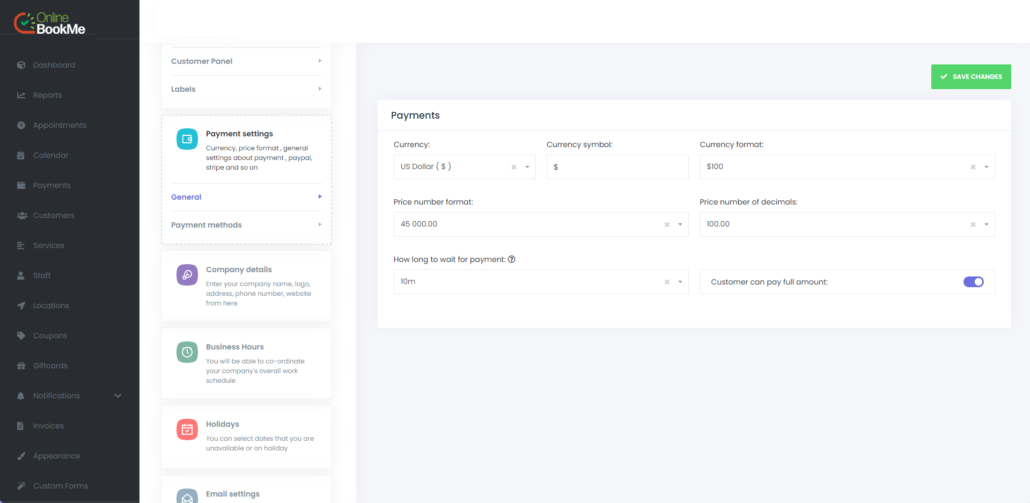
Currency
Here you can choose the currency used by your business.
Default value: USD ($)
Currency symbol
Regardless of the currency you choose, you can use any currency symbol you want.
Currency format
You can specify where currency symbol will be displayed depending your country’s currency format. There are 4 type of currency formats:
- $100 – Before price
- $ 100 – Before price with space
- 100$ – After price
- 100 $ – After price with space
Default value: $100
Price number format
You can specify the Price number format with these settings. There are 4 types of formats:\
- 45 000.00
- 45,000.00
- 45 000,00
- 45.000,00
Default value: 45 000.00
Price number of decimals
From here you can specify how much price will be rounded after comma. If you only need full prices – no need for new rounding, you can do this with the option.
Default value: 100.00 ( 2 decimals)
How long to wait for payment
Sometimes customers fail with their payment. With the help of this feature, if your customers fail to pay for any reason, the system will wait for the customer for the period of time you choose and the time slot chosen by the customer will be kept for him/her. If the customer cannot make the payment within this period, this time slot will be free again and other customers will be able to make appointments for this time slot.
Customer can pay full amount
With the deposit payments feature, your customers can book for the services you want by only paying the deposit fee. However, if you activate this option, your customers can pay the full service fee in addition to the deposit fee if they wish.
Payment methods
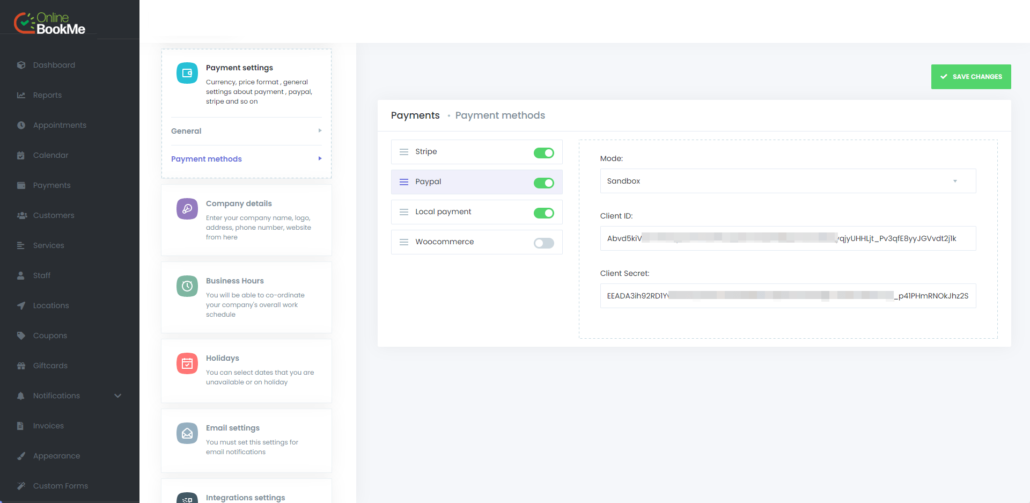
Stripe
If you disable this setting then customers won’t see Stripe choice when booking. Otherwise, if you activate this choice you must create a new App on your Stripe account.
To create an App, you can get information Stripe Documentation for Building Extensions:
Enter Publishable key you create App and the Secret key to appropriate areas in these settings.
The currency you choose in Settings -> Payments must be supported from the Stripe server!
PayPal
If you disable this setting then customers won’t see Paypal choice when booking. Otherwise, if you activate this choice you must create a new App on your Paypal account. You can create a new Paypal app by visiting PayPal application page
Enter client ID of your creating App and the client’s secret to appropriate areas in these settings.
Try and save Sandbox from Mode if you want to test the Paypal processing engine. After the test, you can change the Sandbox mode to Live mode.
The currency you choose in Settings -> Payments must be supported by Paypal!
Local payment
It is a payment method that does not require any online payment among payment methods. If you use this payment method, your customers will be able to make appointments without making any payments. If you want to receive appointment payments from your customers when they come to your business, this method will be suitable for you.
WooCommerce
One of the most used payment methods is WooCommerce. This is because it contains thousands of payment gateways. If for some reason you don’t want to use PayPal and Stripe, the Woocommerce payment method is for you. You can install and use any payment gateway supported by Woocommerce.