To integrate with Zoom; go to Settings -> Integration with Zoom;
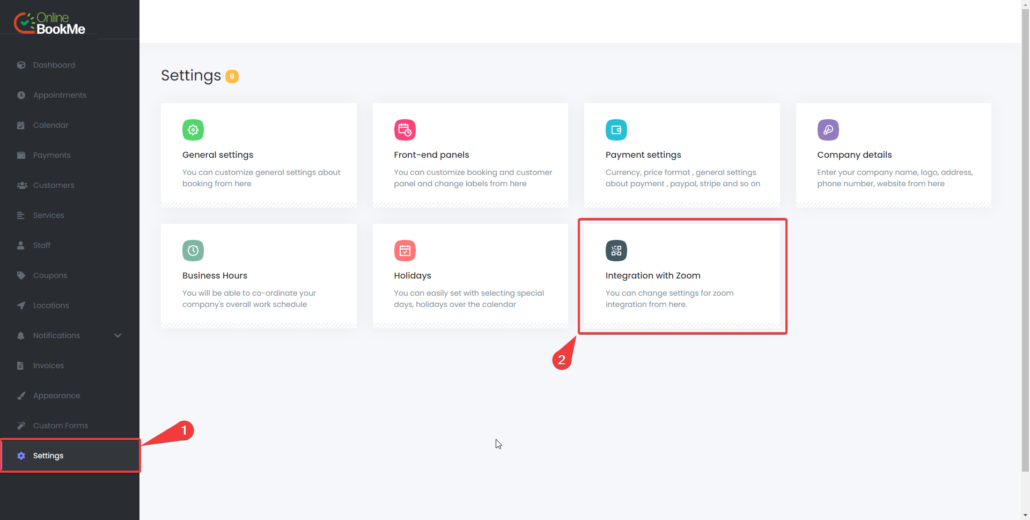
Click the “CLICK TO CONNECT WITH ZOOM” button;
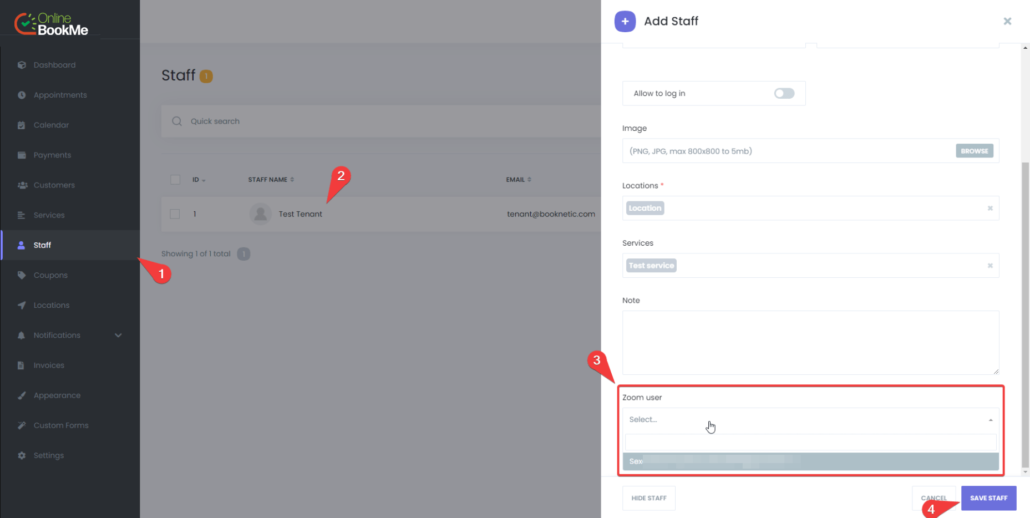
Allow the necessary permissions to authorize your Zoom account.
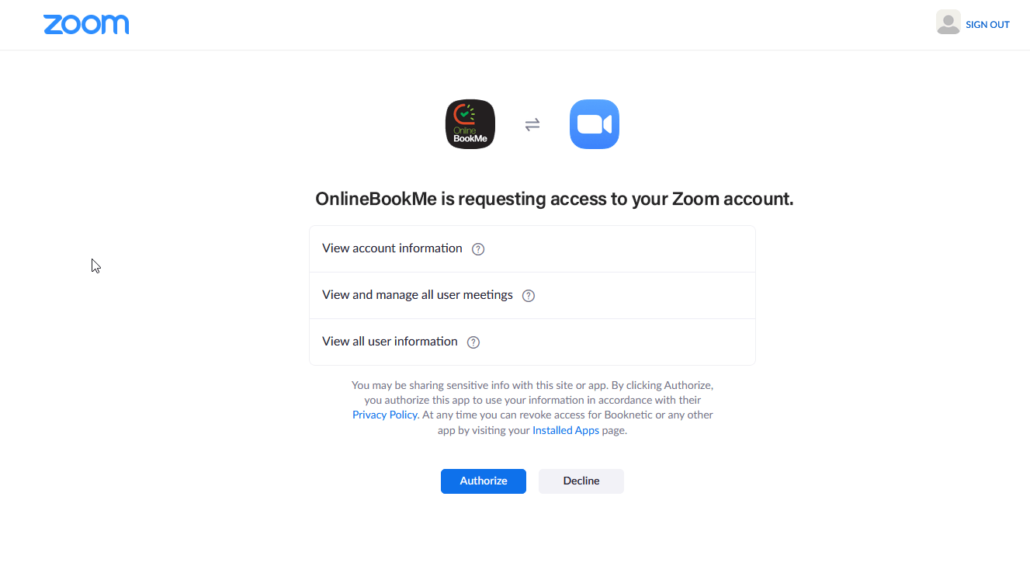
After authorization, you will see returning to the previous page. There you will see a notification that your Zoom account has already been connected.
You can disable integration with Zoom or connect to another Zoom account by clicking the Disconnect button at any time in future.
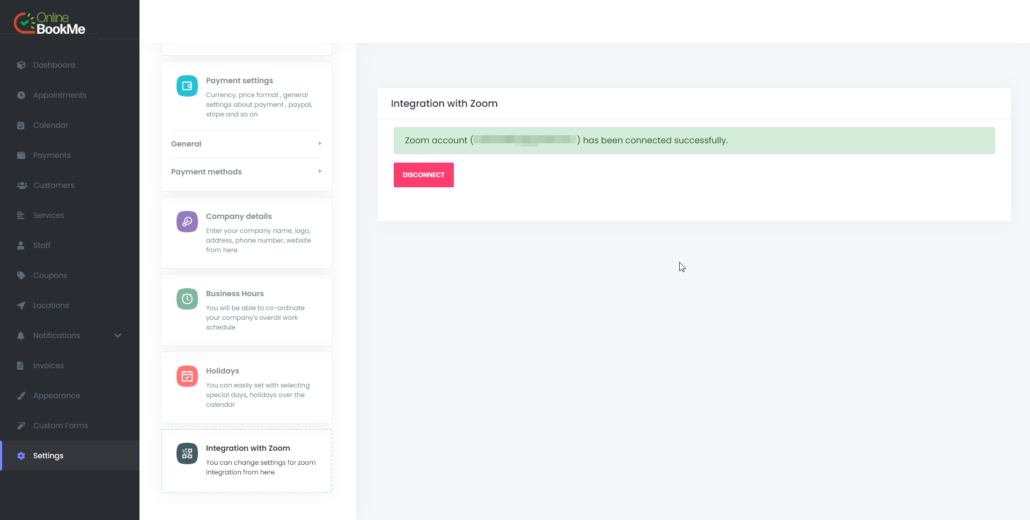
In the next step, you need to activate Zoom for the service by editing the services;
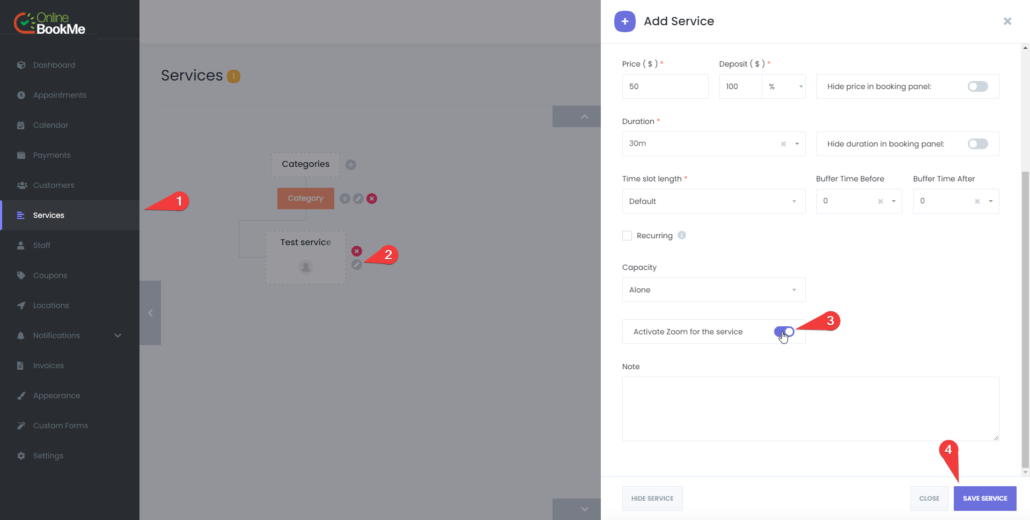
Then connect the Zoom account with the required staff member. To do this, go to the staff module and select the staff member you want to connect to Zoom, and edit it. In the Zoom user section, select and save the required Zoom account;
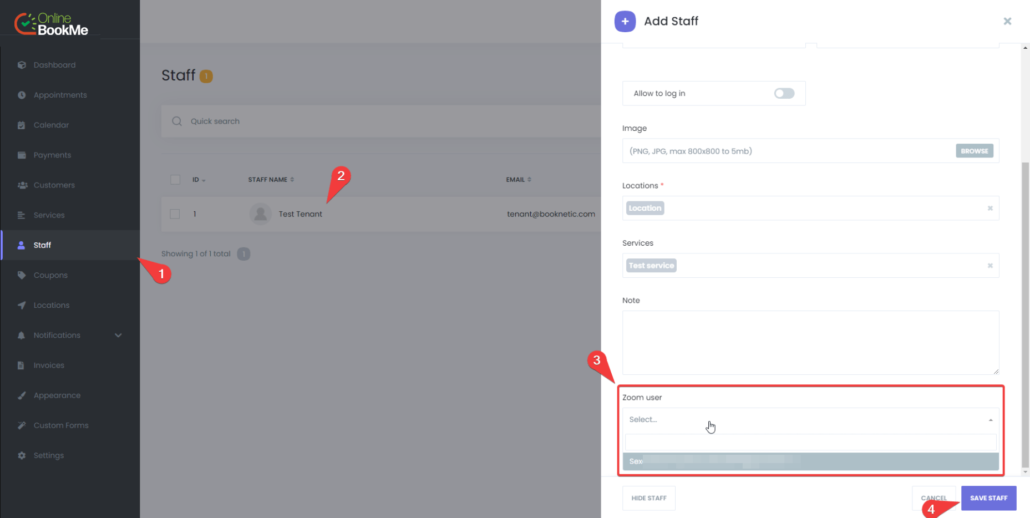
You are now connected to Zoom. A meeting will be automatically created on Zoom on the appropriate date and time when online bookings are made. System will send you and client the URL of this meeting using Email, SMS, and Whatsapp notifications. Please check your notification settings. Only paid plans agve SMS and Whats Up functionality.
Uninstalling the OnlineBookMe Add-on From Your Zoom account
- Login to your Zoom account and navigate to the Zoom App Marketplace.
- Click Manage -> Installed Apps or search for the Booknetic app.
- Click the OnlineBookMe app.
- Click Uninstall.