With the OnlineBookMe.com, you can customize your custom fields for your business needs by using the multi-function Form Builder with your Front-end booking panel. You can design different forms at the same time and select each form for different services. Click the CREATE NEW FORM button in the Custom forms menu to create a new form.
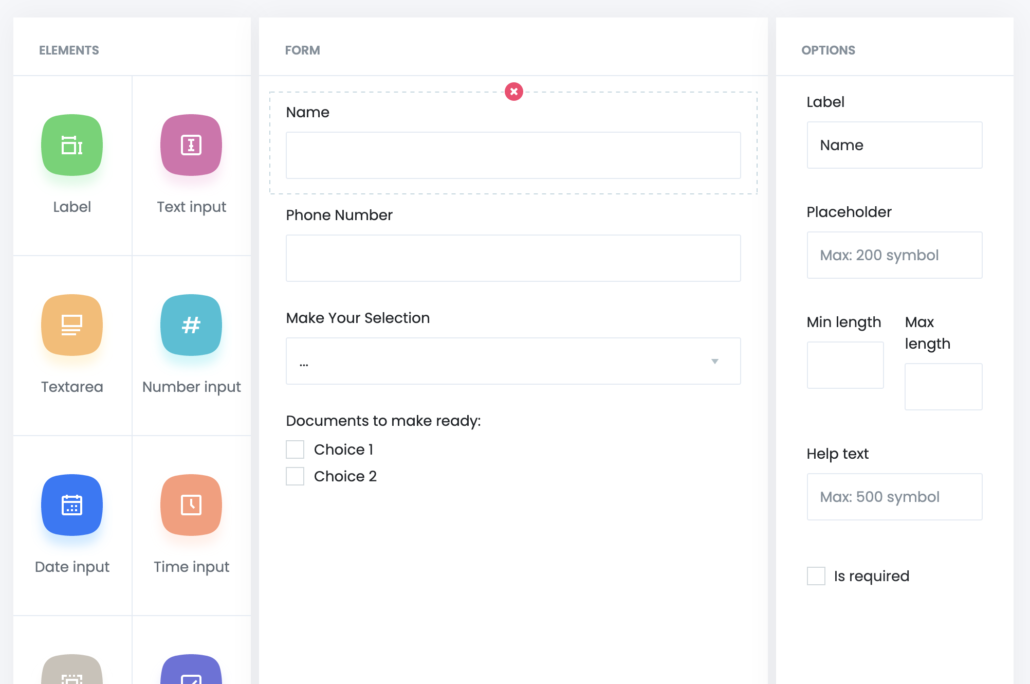
For the first time in the open panel, you need to name the form in the upper section and look at what services this form belongs to right away. Then you can build the form with the form builder tool. In the left pane you can see the types of fields that you can use in the form.
The following types are supported:
| Label | Any label that is desired in your form will not be added to this field. No functionality will be available. You can just add labels of a data character. |
| Text input | Use this field to override the text input form |
| Text area | You can use this field if you want to add long text to your text form. |
| Number input | You can use this field to override your file form to receive regimen-type information. |
| Date input | If you want to add a date input to your form, you can use this field. |
| Time input | If you want to add a time input to your form, you can use this field. |
| Select | You can use the for field to add a select type input. |
| Checkboxes | Use field for adding multi-selection checkboxes. |
| Radio buttons | If you want to use radio buttons, you can use this field. |
| File | If you want to overwrite file upload files, you can use this field. |
| Link | If you try to add a form link, you can use this field. It does not have functionality, you can just add links to the content. |
Adding fields to your form is very simple. With the drag & drop function you can grab an item and drag it to the desired shape.
Once you add an item to a form, you can change its options to the right. For example, you can specify the label of the item, placeholder, help text, from these options. By changing the options you can visually change the look of your form.
After you have added the fields you need together with the options, you can restore the form by clicking on the SAVE FORM button.
When you want to delete or edit a form, you can click on the options in front of it and click on the Edit or Delete button accordingly.