With OnlineBookMe.com, you can get certain discount coupons for your customers and they can use them for future visits when booking appointments with you.
On the main menu click on the ADD COUPON button to access the coupon menu for adding a coupon.
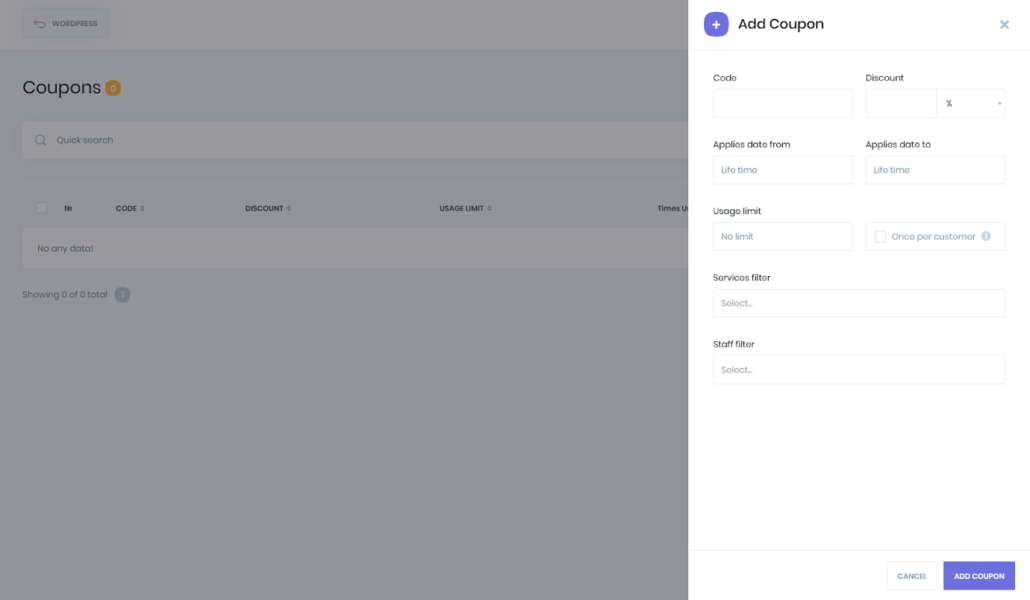
- Code: You add a random code for a coupon. If you give this code to your customers, they use this code to activate a coupon. Make sure that the code you entered does not have another coupon.
- Discount: You can make 2 types of discount on a coupon. By adding a percentage or a concrete price. For example, you can say that there’s 20% or $25 discount to customers that use this coupon.
- Applies date from: If you want the coupon to be active from a specific date, please click that date in this section. Otherwise, keep it empty. Before date you select, customers will not be able to use this coupon. For example, this coupon will be active by December 25.
- Applies date to: If you want your coupon to be active only on certain dates, click that date here. Otherwise, keep it empty. After this date finished, customers will not be able to use this coupon. For example, you can also say that the coupon is valid on January 15th.
- Usage limit: If you wish to limit your coupon use, enter it here. Otherwise, keep it empty. For example you can say, only 20 customers can benefit from this coupon.
- Once per customer: If per customer can benefit this coupon once, then you should activate this checkbox.
- Services filter: If you want this coupon to be specific for some services, then you can add your service filter with this option. Otherwise, keep it empty and the coupon available for all kind of services.
- Staff filter: If you want your coupon to be identifiable for certain staff, then you can choose the those staffs as filter in this option. Otherwise, keep it empty and let the coupon you have to pay off be deductible for all staff.
To fill all details, you can add your coupon to the list by clicking on the ADD COUPON button.
You can filter the coupon you need with easy search and filters. You can see how many coupons are used for which coupon.
If you need to delete or edit any of the coupons, by clicking on the options in front of that coupon, you can click on the Edit or Delete button.
You can delete coupons by selecting collectively.