In the Admin panel, you can see a list of all appointments under appointments menu. Using search function and filters, you can find your appointments. You can order the list with ASC and DESC markup for all columns.
You can edit or delete the appointments in here. To do this; simply click on the options in front of the appointment and click the Edit or Delete button according to the drop-down page.
You can also select and delete appointments in bulk.
When you click on the icon in the list PAYMENT column, you will see the detailed payment Info. You can change Payment, Price, or Payment status as needed.
You can create a new Appointment from Backend. Click on the ADD APPOINTMENT button to do this.
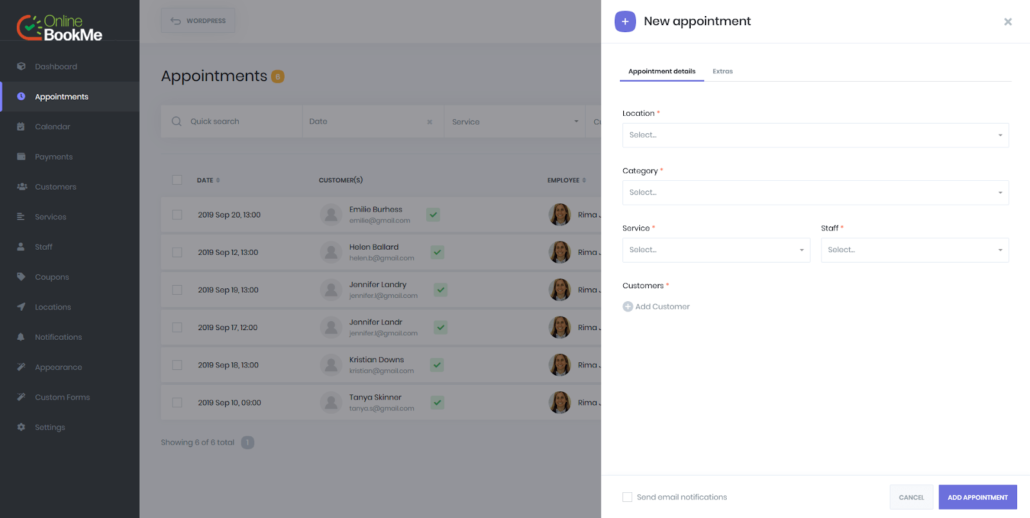
In the pop-up window, select Location first.
After selecting the service categories, select the final service and select staff. Immediately after, the date and time the Appointment will begin.
Date and time options are available according to timesheet, holidays and special days. If you set Sunday as a holiday, there will be no empty time slot option for this day.
You will only see empty time slots in here. If more customers have booked at time slot on 10th of May at 10:00 pm, you will not be able to create 2nd appointment on same time slot.
After viewing the date and time, click on Customers..
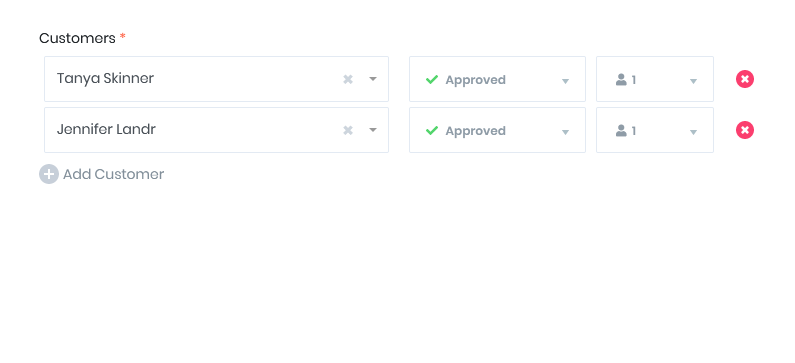
If it is possible to add a book as a Service Group, then you can add a number of Customers to suit your capacity. You can edit the status of the Customer in front of Appointment. If the customer is not alone and several people come together, you can mention that number in the selection. These numbers will be combined for capacity.
If you have extras related to the Service and you want to select it, you can do so from the Extras tab.
If “Send email notifications” is not set on the checkbox, then notifications will not send. If you want to send notifications that are set up in Notifications, it is important that you check this checkbox.
Monthly Recurring Appointments:
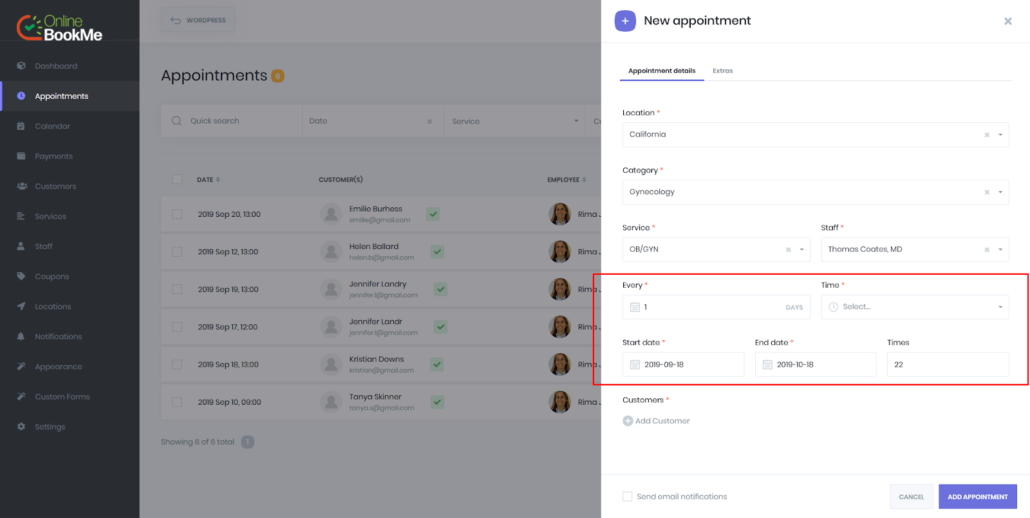
If the service you choose is a Monthly recurring service, then different options will be opened for you. On: There are 6 options in this selection:
- Specific day
- First
- Second
- Third
- Fourth
- Last
If you select the Specific day option, you can specify the specific days you want from 1 to 31 in the upcoming selection. For example, you want to repeat this appointment 5, 10 and 15 each month. Then you will select options 5, 10 and 15 in the upcoming select.
In Time, you decide how many hours each day will start this appointment. You will mark the start date and end date. Once you have completed the details, you will see in the Times entry how many times your appointment will be tailored to your preferences. For example, you did not take a 3-month interval and chose 5th, 10th and 15th of each month. In this case you have selected 9 appointments. The 3-month interval, 3 appointments each month, the final number is 9. You can also control End Data by saying Times input. For example, you don’t want to calculate the last date, but you know that the appointment must be repeated 10 times. Then type 10 in times and let the program calculate end date itself.
If you select one of the First, Second, Third, Fourth, Last options you will be able to choose any day of the week in the upcoming select. For example, you can choose first monday. This means that the appointment will be repeated on the first day of each month. Other Start date, end date, and times options will remain the same as in the above selection.
If the fixed full period is set at the time the service is added, you cannot set the end date. When you select start date, the end date will be automatically calculated according to the service settings.
Weekly Recurring Appointments:
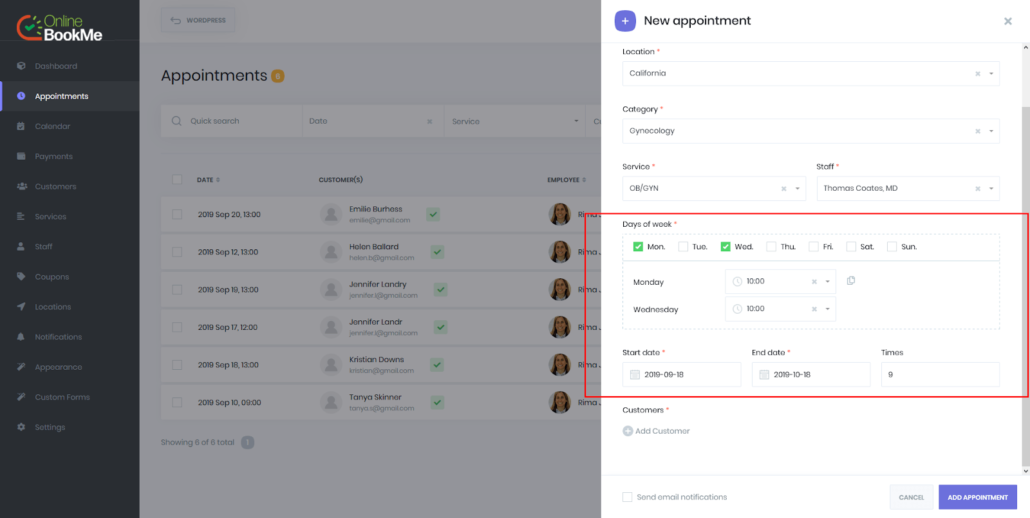
In this case you will be able to choose the days of the week. After choosing the days of the week, you can set the start time in front of each one. Finally, you select Start date and End date. The start date, End date, and Times will be as we mentioned above.
Daily Recurring Appointments:
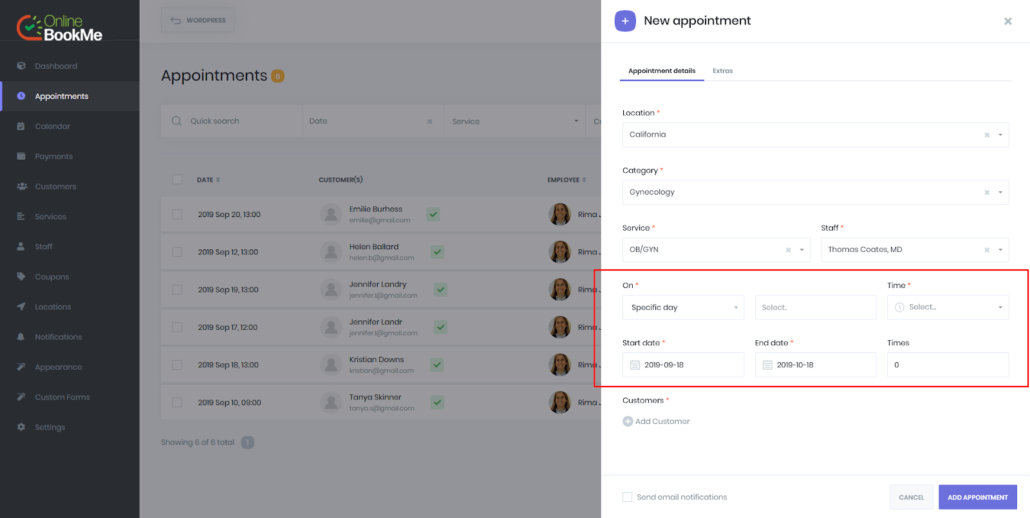
When adding a daily recurring appointment, you must first determine how many days your appointment will be repeated. If you choose every 1 day, it means that every gun appointment will be repeated. If you choose to do it every 2 days, it will repeat every 2 days.
Time, Star date, End date and Times are the same as the others.