With OnlineBookMe.com, you will have a chance to send invoices about your services. However, preparing invoices is quite complex and time taking task, with the Invoice feature everything will be created automatically and fast in PDF format.
How to enable Invoice feature?
Creating invoice
For creating invoice we got to Invoices from menu. From this screen, we can create an invoice template.
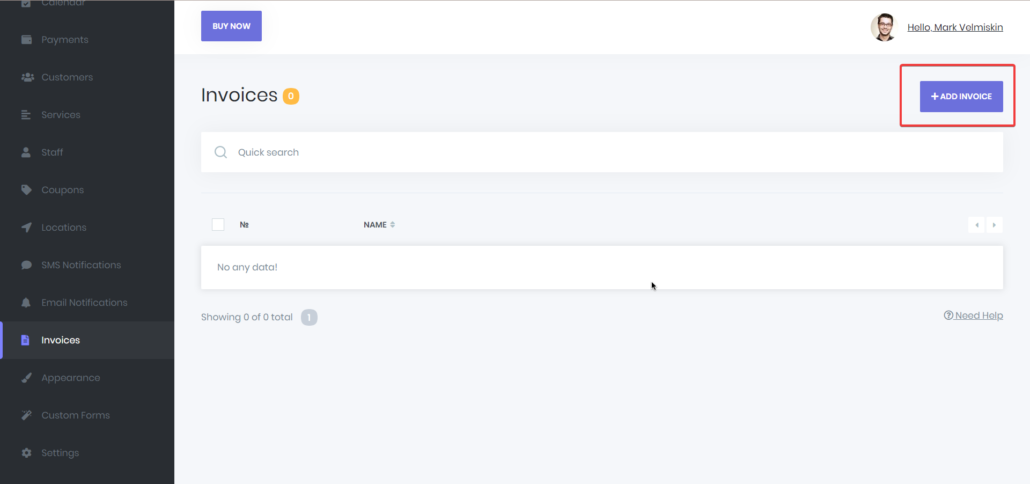
From the right column, you can select the email notification headers that you will send to the customer or staff members. From the middle section, you can design the Email notification that you will send to your customers and team members. Also, you can download and preview PDF files for checking if everything is fine or not.
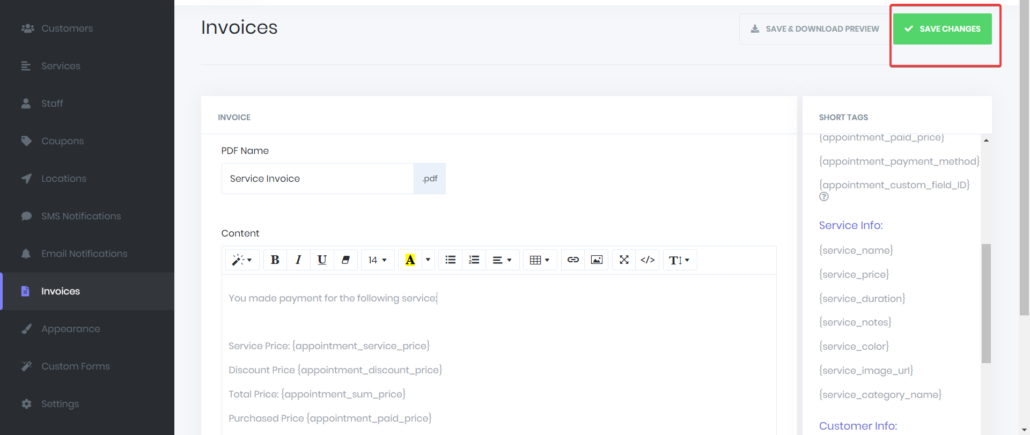
After giving the name and preparing template we save our invoice.
Adding Invoices to Notifications
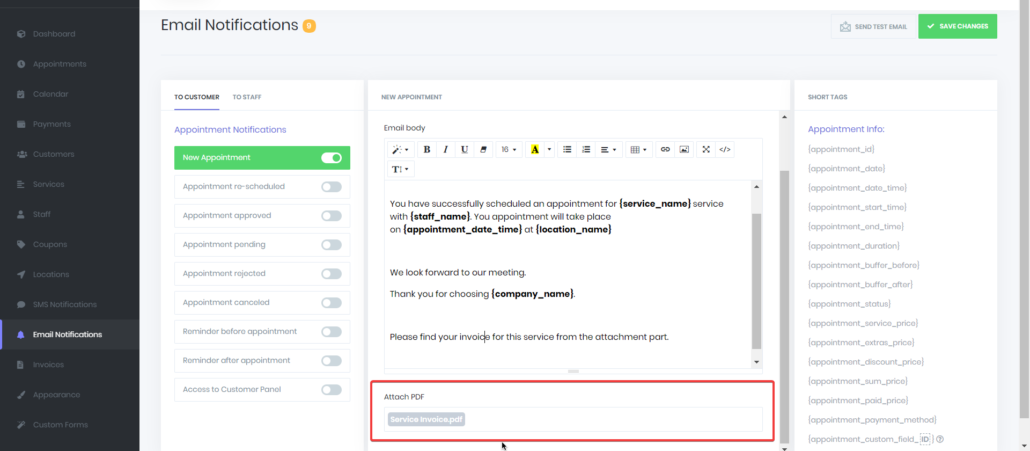
After creating and saving invoices, we need to add invoices as an attachment to notifications. We can add invoices to both SMS and Email notifications which are very easy. For this purpose, we just go to the Email or SMS Notification settings. We choose a template where we wanted to add our Invoice.
At the bottom of the notification template box, there is a section called Attach PDF. In this section, we choose which Invoice we want to add and save notification settings. That is all.